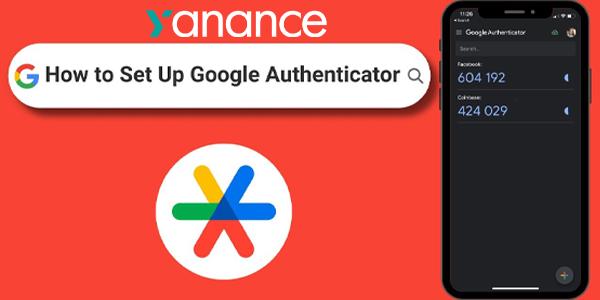
How to Set Up Google Authenticator (GA)
Google Authenticator is a mobile application that provides an extra layer of security by enabling two-factor authentication (2FA). It uses Time-based One-Time Password (TOTP) and HMAC-based One-Time Password (HOTP) algorithms to verify user identity.
Requirements
-
Download the Google Authenticator app from the Google Play Store (Android) or Apple App Store (iOS).
How to Set Up Google Authenticator
-
Install the App
Download and install the Google Authenticator app on your mobile device.
-
Log In to Yanance
Using a different device (e.g., desktop or laptop), log in to your Yanance account.
-
Access Security Settings
-
Hover over your username in the top-right corner.
-
Select Settings from the dropdown menu.
-
Go to the Security tab.
-
Enable Two-Factor Authentication
-
Under the Two-Factor Authentication (2FA) section, click Google Authenticator.
-
Click Activate Now — a QR code will appear.
-
Link Your Account to the App
-
Open the Google Authenticator app on your phone.
-
Scan the QR code or manually enter the provided key.
-
A 6-digit code will be generated in the app.
-
Enter the Verification Code
-
Input the 6-digit code shown in the app into the field below the QR code on the Yanance website.
-
The code will be submitted automatically.
-
Complete Setup
-
Once the code is verified, a confirmation menu will appear.
-
Ensure all relevant toggles under Enable 2FA are turned on.

Verifying 2FA Activation
To confirm that Google Authenticator is successfully enabled, check that the status shows Activated under the 2FA settings. For enhanced security, make sure all 2FA options are toggled on.

Share This Post
Google Authenticator is a mobile application that provides an extra layer of security by enabling two-factor authentication (2FA). It uses Time-based One-Time Password (TOTP) and HMAC-based One-Time Password (HOTP) algorithms to verify user identity.
Requirements
-
Download the Google Authenticator app from the Google Play Store (Android) or Apple App Store (iOS).
How to Set Up Google Authenticator
-
Install the App
Download and install the Google Authenticator app on your mobile device. -
Log In to Yanance
Using a different device (e.g., desktop or laptop), log in to your Yanance account. -
Access Security Settings
-
Hover over your username in the top-right corner.
-
Select Settings from the dropdown menu.
-
Go to the Security tab.
-
-
Enable Two-Factor Authentication
-
Under the Two-Factor Authentication (2FA) section, click Google Authenticator.
-
Click Activate Now — a QR code will appear.
-
-
Link Your Account to the App
-
Open the Google Authenticator app on your phone.
-
Scan the QR code or manually enter the provided key.
-
A 6-digit code will be generated in the app.
-
-
Enter the Verification Code
-
Input the 6-digit code shown in the app into the field below the QR code on the Yanance website.
-
The code will be submitted automatically.
-
-
Complete Setup
-
Once the code is verified, a confirmation menu will appear.
-
Ensure all relevant toggles under Enable 2FA are turned on.

-
Verifying 2FA Activation
To confirm that Google Authenticator is successfully enabled, check that the status shows Activated under the 2FA settings. For enhanced security, make sure all 2FA options are toggled on.
